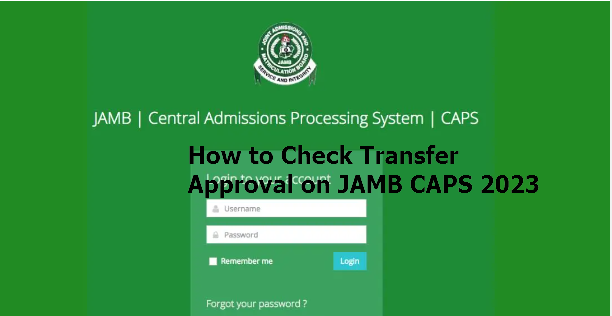

How to Check Transfer Approval on JAMB CAPS 2024. There is currently a new feature on JAMB CAPS portal which is transfer approval. This is the section where JAMB notifies candidates that their first choice institution wanted to transfer from their initial chosen course to another course.
If your post-UTME score fell short of what was needed to be admitted to your desired course, you must always change your course. Your score is still good enough to get you into a different course at the same faculty as your first choice, though.
But in truth, most applicants are unaware of this new function, and those who are aware are curious to learn how to use JAMB CAPS to check transfer permission.
Because they were unaware of JAMB CAPS transfer approval, the majority of hopefuls lost out or have not yet been admitted.
For the aforementioned reasons, I have made the decision to outline the procedures to use this new feature on the JAMB platform.
How to Check Transfer Approval on JAMB CAPS 2024
- Firstly, login to jamb.org.ng/efacility
- Input your Jamb profile with your username and password
- Click on “Check admission status”
- Select you examination year, input your JAMB registration number in the required column and then click on ‘Access my CAPS‘ button
- On the left hand side below the make place click on transfer approval
- Click on ‘Accept‘ or ‘Reject‘ button to accept/reject the course transfer (if you accept, your first choice institution will be able to admit you into new course. If you reject, the program transfer wouldn’t be effected)
After you have accepted the course transfer, you will have to proceed to apply for a change of course so that the new course will reflect on your admission letter.
Note:
- If your institution haven’t transferred you to another course, you will see “No program transfer consideration”
- But if your school wants to transfer you to another course, you will see the name of your school, the course, the date it was created and other details. At the point, you can now either accept or reject the transfer.
Leave a Reply